
Using Presets
In the previous page you have learned how to create a sequence of processes by using the process buttons. GTM also has 3 ways of automatically generating four step-step sequences - Randomize, Demo an Test:
The Randomize button (lower right part) produces a new random series of processes each time you press it. Randomize is meant to give you the challenge of figuring out what happened and in what order by only looking at the final result. However, if you need help, you can use und/redo to travel through time (and of course use rotate/zoom and the display options) to see see what happened in each step. Try it now, press the Randomize button, look at the result in the 3D graphics window, use rotate and transparent/stripes/solid to figure out what happened in time step 1, in step 2, etc. You can check your answer via undo/redo.
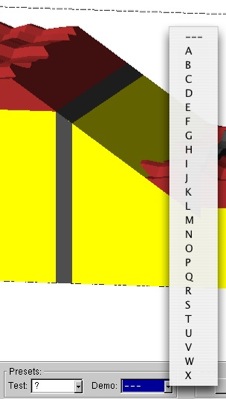
Pressing the little down-arrow besides Demo makes a list of letters pop-up, each of these letters corresponds to a 4 step-sequence. Selecting a letter creates the 3D graphics of this sequence, the only difference to Randomize is that you know how to call this particular sequence. You could use this to select a letter (say, letter O), figure out what happened and then ask a friend to try and solve letter O as well.
Test has a similar effect, but it uses number (1 to 24) to bring up a 4 step sequences. Unlike randomize and Demo, however, you cannot use undo to go back and get a step-by-step explanation of the sequence - you need to figure out what happened by only looking at the end result! Test could be used in a homework assignment or quiz (there is no correspondence between the the demo letters and the test numbers).
And now you already know everything about how to drive the Geo-Time-Machine! Try some of the Demo letters and don’t forget to use rotate, zoom, and transparency/stripes/solid. Once you’re done press the Quit button to exit the application.
To finish up, let's look at some helpful hints

Demo