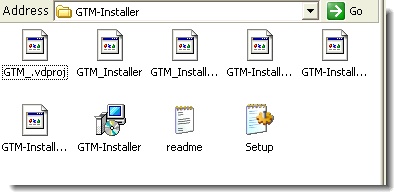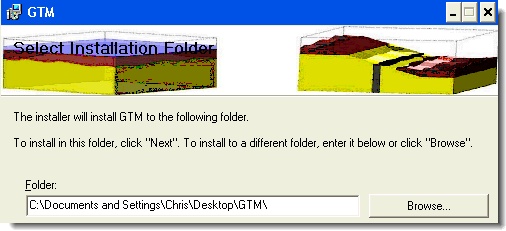

Installation instructions
Windows XP:
Step 1) If you use Internet Explorer you should first try the direct install, this will run the installer directly from the web. When asked, choose Run - this will start the installer (go to Step 2).
If this does not work or if you use Firefox you need to download GTM-Installer.zip file to your Desktop. Choose Save (not Open) to save the zipped file to the Desktop. Try double-clicking on it (should open it) and then double-click on GTM-Installer to run the installer (go to Step 2). If this does not work, you need to unzip GTM-Installer.zip manually to the Desktop. This should create a GTM-Installer folder, open this folder and double-click on GTM-Installer to run the installer.
After the installation is done, quit the installer and, if needed, delete the GTM-installer folder. You should have a shortcut to GTM on your Desktop. To run GTM, double-click on this shortcut.


Mac OS X
For intel-based (newer) Macs (Macbooks, Macbook Pros, etc.):
Download GTM_exec_intel.zip Downloading should automatically unzip it (if not, you need to unzip it first). Find the resulting GTM_exec and put it on your desktop. Double-click on the Icon to run GTM.
Download GTM_exec_intel.zip Downloading should automatically unzip it (if not, you need to unzip it first). Find the resulting GTM_exec and put it on your desktop. Double-click on the Icon to run GTM.
All other (non-intel-based) Macs (G5, G4, iBook, powerbooks):
Download GTM_exec.zip Downloading should automatically unzip it (if not you need to unzip it). Find the resulting GTM_exec and put it on your desktop. Double-click on GTM_exec to run.
Note: GTM_exec is a binary version of the GTM application which means it's a simple UNIX executable. As it's not an .app file it has no pretty icon - but it does run just like the .app version. Because it is a UNIX executable it may make the terminal application come up when you double click and stay up after you quit GTM, so you may need to quit the terminal application after you're done with GTM. Also, on some public Mac systems, users are not allowed to start the terminal application, which means this version of GTM will not work on this system.
Step 2) Chose Run if you get a security warning and press Next to Select the install folder. The installer should propose to put the application on your Desktop in a GTM folder - if not use Browse... to make your way to c:\Documents and Settings\<your name>\Desktop\ and append GTM as folder name: